Amazon SQS
Amazon Simple Queue Service (SQS) is a fully managed message queuing service that enables you to decouple and scale microservices, distributed systems, and serverless applications. SQS eliminates the complexity and overhead associated with managing and operating message oriented middleware, and empowers developers to focus on differentiating work.
With SQS, you can send, store, and receive messages between software components at any volume, without losing messages or requiring other services to be always available. SQS makes it simple and cost-effective to decouple and coordinate the components of a cloud application.
SQS offers two types of queues, Standard and FIFO (First-In-First-Out). Standard queues offer best-effort ordering, which ensures that messages are generally delivered in the order in which they are sent. FIFO queues guarantee that messages are processed exactly once, in the order that they are sent, and they are designed to prevent duplicates.
Amazon SNS
Amazon Simple Notification Service (SNS) is a fully managed messaging service that enables you to send messages to multiple subscribers or endpoints. SNS supports multiple protocols including HTTP, HTTPS, email, and Lambda, and it can be used to send push notifications to mobile devices, or to process messages asynchronously using AWS Lambda.
SNS allows you to send a message to a "topic" which is a logical access point and communication channel. Subscribers can then subscribe to that topic to receive the messages.
SNS also provides a feature called fan-out delivery, which enables messages to be delivered to multiple subscribers in parallel, this allows SNS to handle high-throughput and burst traffic, and can improve the overall performance of your application.
MassTransit uses SNS to route published messages to SQS queues.
Broker Topology
The following messages are used in this example:
Here is the command contract for processing a file that was received:
namespace Acme;
public record ProcessFile
{
}
These are the event contracts for a consumer that receives files from a customer:
namespace Acme;
public record FileReceivedEvent
{
}
The consumers for these message contracts are shown below:
class ProcessFileConsumer :
IConsumer<ProcessFile>
{
}
class FileReceivedConsumer :
IConsumer<FileReceivedEvent>
{
}
class CustomerAuditConsumer :
IConsumer<FileReceivedEvent>
{
}
Send
These are the exchanges and queues for the example above when Sending a message:
Publish
These are the topics and queues for the example above when Publishing a message:
Fault
These are the exchanges and queues used when messages fail. The failing message gets forwarded to an _error queue by default. The following diagram shows which exchanges and queues are used when a message fails to be processed and is deadlettered for the example above.
Go to Exceptions to learn more on exception and faults
Retrying messages
Faulted messages by default are forwarded to the corresponding *_error queue:
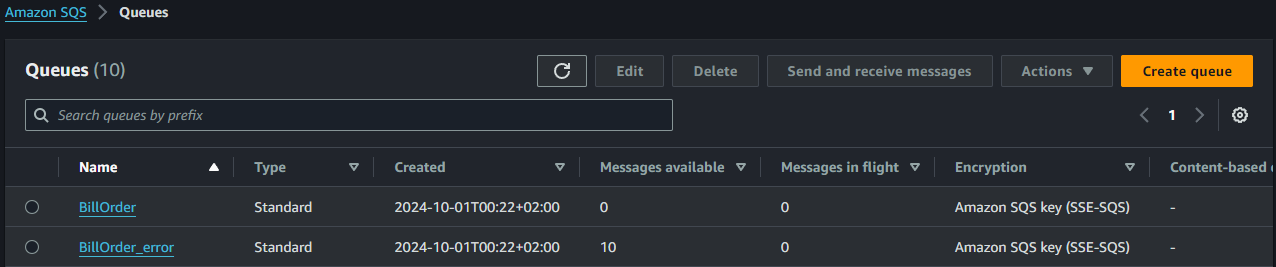
Messages can be inspected by:
- Selecting the queue
- Selecting
Send and receive messages - In the Receive messages panel, select
Poll for messages
A list of message appears and a message can be inspected by clicking it:
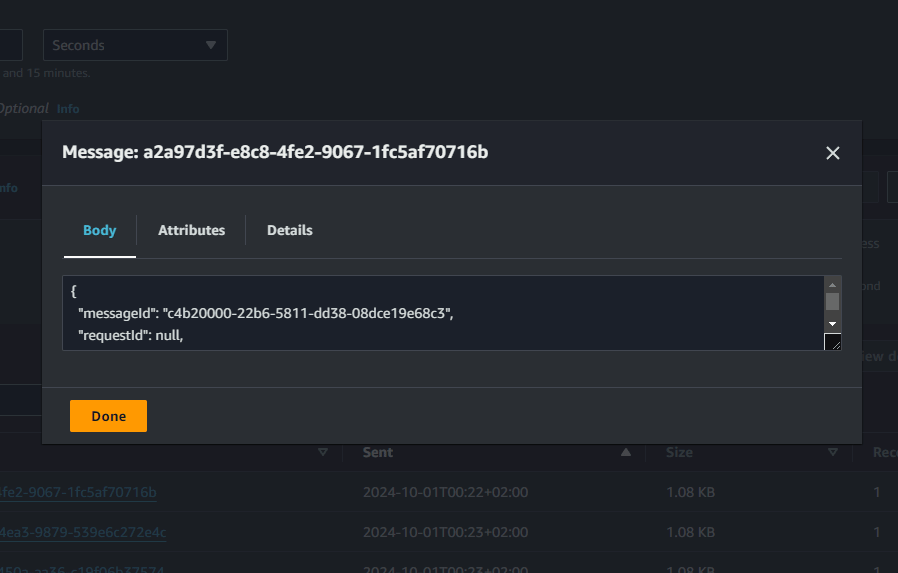
Configure the consumer queue its dead-letter queue:
- Select a consumer queue, for example
BillOrder - Select
Editin the Dead-letter queue panel - Enable
Set this queue to receive undeliverable messagesin the Dead-letter queue panel - Select the corresponding consumer queue (here
arn:aws:sqs:***:***:BillOrder_error) - Select
Save
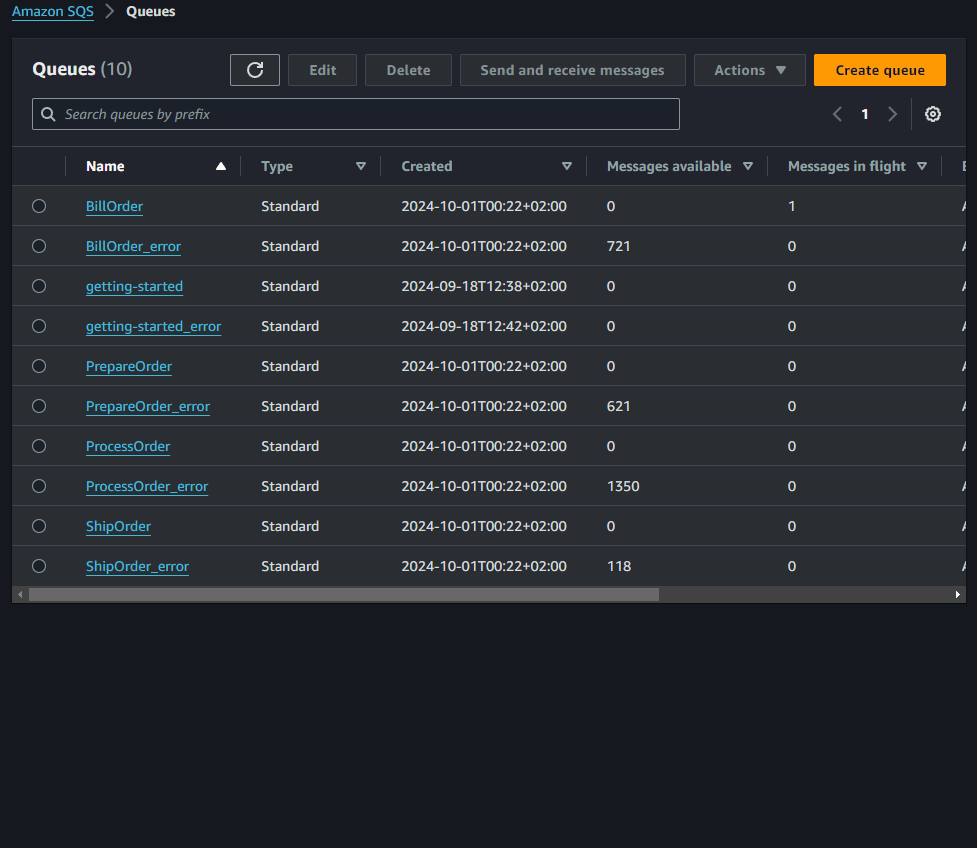
The _error dead-letter needs to be configured to set a re-drive (return) queue;
- Select a consumer
_errorqueue, for exampleBillOrder_error - Select
Editin the Dead-letter queue panel - Enable the Redrive allow policy panel
- Select
By queue - Select the consumer queue, for example
BillOrder(herearn:aws:sqs:***:***:BillOrder) - Select
Save
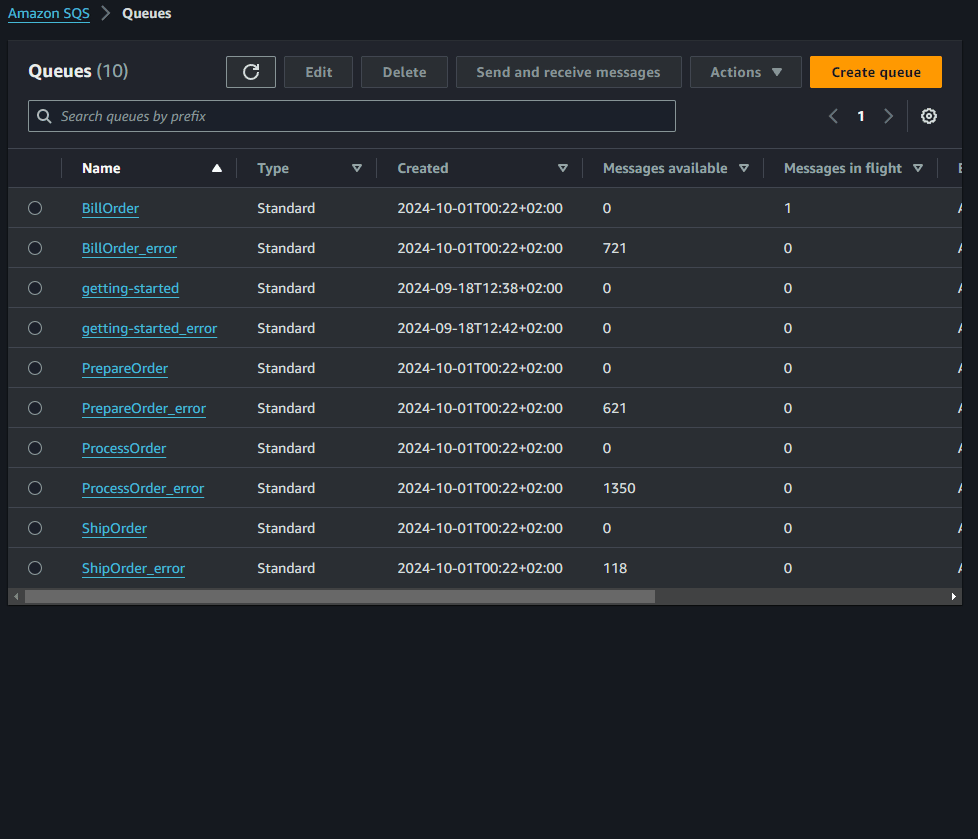
The Start DLQ redrive button in the upper-right corner should now be enabled.
AmazonSQS isn't aware that MassTransit forwarded the messages currently in the queue from another queue unless it actually forwarded the messages it self because the delivery count was exceeded. This requires the following steps to set a custom destination:
- Select
Start DLQ redrive - Select
Redrive to a custom destination - Select the correct consumer queue, for example
BillOrder - Scroll down and select 1 or more messages
- Select
DLQ redrivein the lower-right corner


